
Frequently asked questions
FAQ
Question:
The scanner on my Windows 7 / Vista /2008 PC is not detected in Scan & Attach.
Answer:
Run Command Prompt as administrator.
In the command prompt, type bcdedit.exe /set {current} nx AlwaysOff and press Enter.
You should get a success message back.
Close the command prompt.
Restart the computer to apply.
For 64 bit pc's make sure that you have the 32 bit twain driver installed.
For 64 bit outlook: If the scanner is not showing up in the list, copy the DLL's from c:\windows\twain64\"your scanner name" into c:\windows\system32 and try again.
Question:
The document feeder
of the scanner transports correctly but I only see one image (the last one
scanned) in my Outlook® attachment.
Answer:
Install or enable (often
a menu option in the scanner software) the TWAIN driver of your scanner
software.
Question:
I have 2 scanners connect to my pc but Scan & Attach uses the wrong one.
Answer:
First click Scan & Preview in Outlook so you can get to the Source selection.
On the right you see Sources, select the scanner you want to use there.
If the scanner is not listed then the correct driver is missing or not enabled.
read the next question about TWAIN.
Question:
WHAT IS TWAIN?
Answer:
"Technology Without
An Interesting Name" would have been nice but the TWAIN group website has
the real answer. TWAIN and WIA are two of the 'languages' that Windows can use to talk to a scanner. WIA is installed by Windows if it get's the chance while TWAIN is the more capable one and it is always provided by the scanner manufacter. Scan & Attach uses TWAIN.
You can find a list of scanner manufacturers here if
you need a TWAIN driver for your scanner or simply use google this way:
Search example for a canon ImageRunner: Cannon ImagerRunner twain driver
Search example for a Fujitsu FI-4530c: Fujitsu FI-4530c twain driver
etc.
In the search results make sure you pick the one leading to the website of the scanner manufacturer.
Question:
We need additional
functionality.
Answer:
You are probably not the only one so let
us know and we will work something out.
Question:
My buttons are gone
from Outlook®
Answer:
Restart Outlook® 2003 and
look on the Help, About menu. Click the Disabled items button and enable the
add-in when it is listed. in Outlook® 2007 the option is directly on the Help
menu.
Outlook® 2000 and Outlook® 2002 don't have the disabled items button so
reinstall (repair) Scan & Attach.
Question:
When should I use 1
bit, 8 bit or 24 bit?
Answer:
If the document or
picture is in color and you want it to be scanned in color, use 24 bit. For text
documents that were scanned from a good source document, the 1 bit B/W setting
will produce readable text even at the lowest dpi setting.
1: this was scanned at 1 bit
black&white and 100 dpi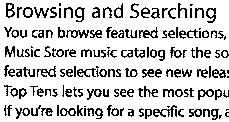
2: The same
text scanned at 1 bit black&white 200dpi 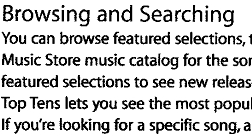
3: And
again but now 8 bit grey and 100 dpi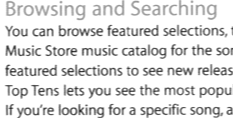
The
file sizes for scan 1 to 3 relate as 4 : 7 : 18
No doubt that #3
produces the best quality even while it is only 100dpi but it comes at a cost.
You can send almost 3 pages scanned at 1bit B/W at 200dpi with the same
file size as 1 page at 100dpi grey.
Smaller documents load faster, use
less storage and handle better.
Question:
What dpi setting
should I use for documents ?
Answer:
If the scan will be
displayed on screen only, 200dpi maximum. The DPI value will in fact influence
only how big the picture will be on screen relative to the total size of the
monitor. However if you expect that the scan will be printed then (and only
then) you should consider using the higher dpi values (from 300dpi up). For
printing it's simply: more pixels will look better on paper. Keep an eye on the
'size in kB' box and try to stay under 3000 kB. A 2400 dpi Letter size document
in BMP format as email attachment is not something you will want to send to
friends.
More info on dpi here
Scan&Attach is a
product by OpusFlow Outlook®
and Exchange server add-ons.